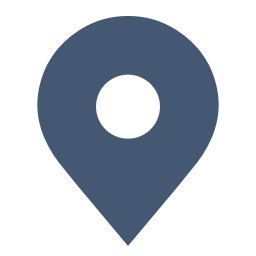Sometimes, travel plans may change or be interrupted due to unexpected accidents. When you make bookings on Trip.com, you may change your travel info, such as your passport number and name, through the Trip.com app. Here is a simple guideline to changing passport info!
👀 However, please note that all changes to names, passport numbers or other ID info are subject to airline policies, including fees and approvals. The final decision lies with the airline, and any changes may be rejected. Verify the details before booking.
Passport Change Step 1: Find Upcoming Bookings
The whole process can easily operate through Trip.com App. Please DOWNLOAD it at first!
2. Log in Account: At the bottom of the screen, find "Account" tab and log in your account.
3. Find 'Upcoming': On the "Account" page, click on the middle where shows "Upcoming."
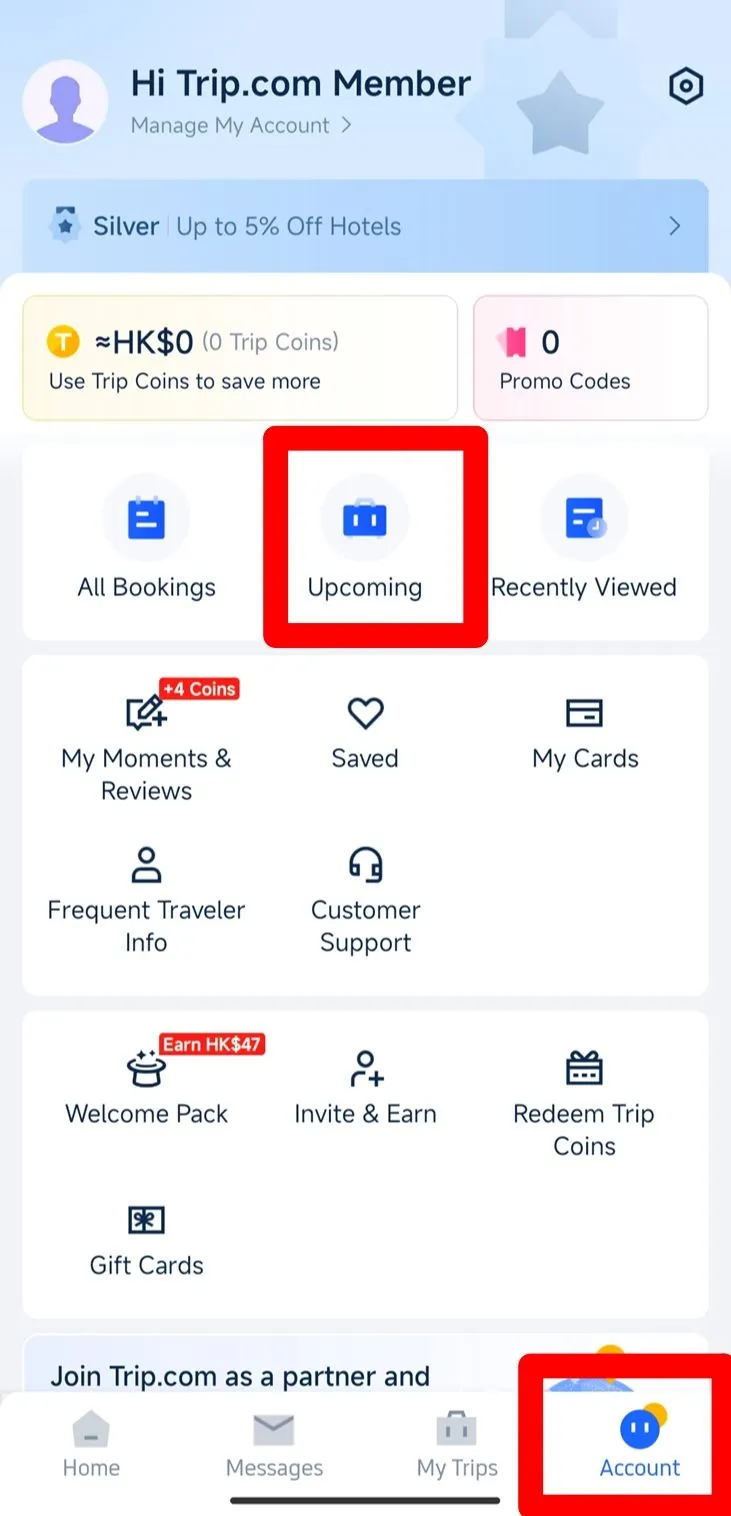
Passport Change Step 2: Check Flight Status
2. Tap 'Flight Status': Go to the flight page, you’ll see a "Flight Status" button. Tap to explore your booking details.
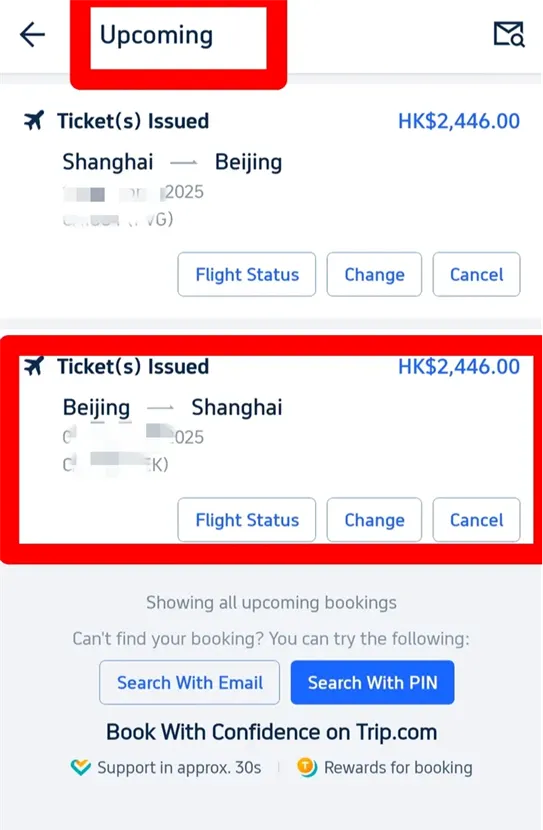
Passport Change Step 3: Find Passenger Information
2. Tap 'Edit': Click on the "View & Edit" button to change your informations.
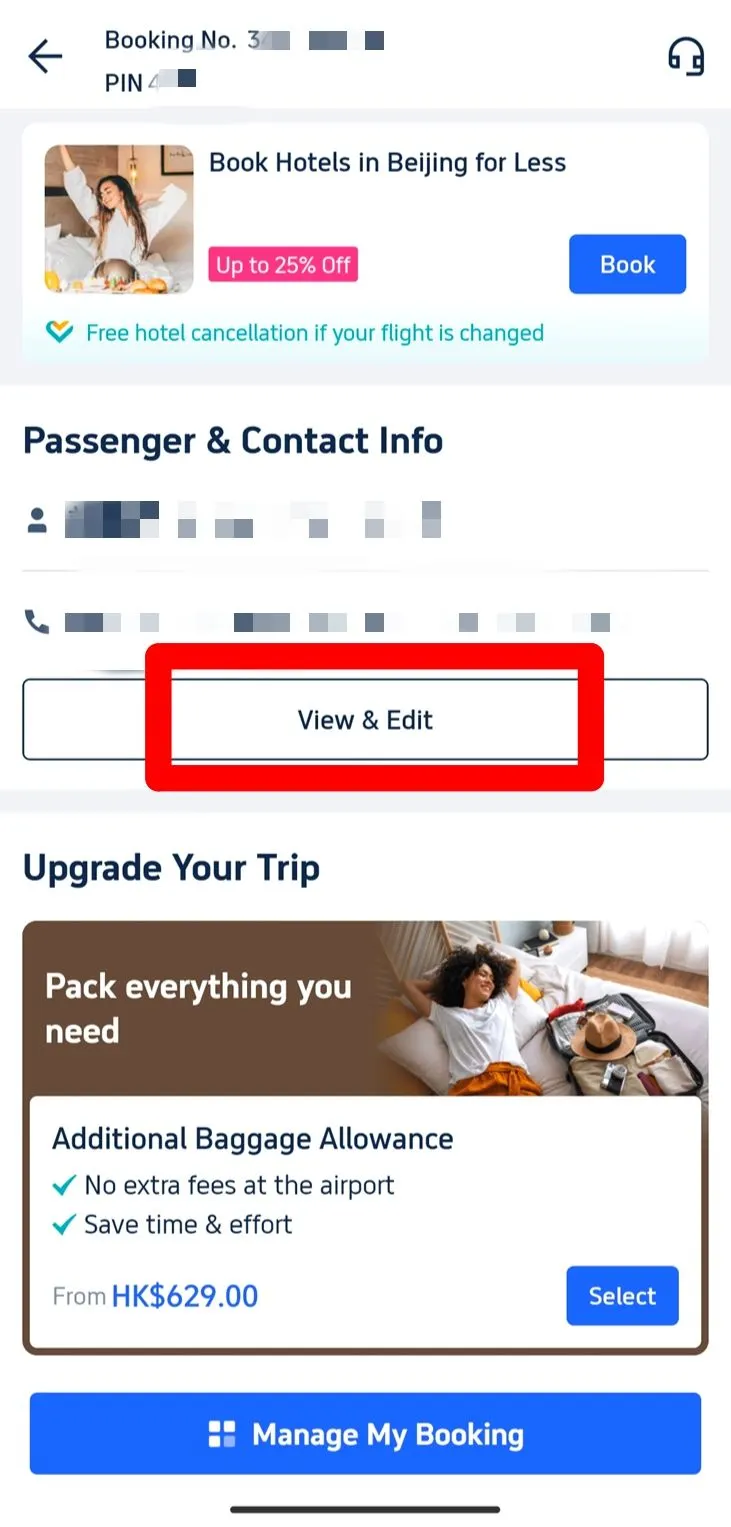
Passport Change Step 4: Change Passport Information
1. Change Your Name/Info: On the next page, you’ll see the button area with your name, passport number, and other details. Tap the Edit Name or Edit Info needed to change and enter the new details.
2. Update Contact Info (Optional): If you want to change the contact info as well, you can update your phone number, email, or name in the "Contact Info" section.
💥Important Disclaimer:
All name, passport, or ID changes are subject to airline policies, including potential fees and approval. The final decision rests with the airline, and changes may be rejected. Always verify details (e.g., name spelling, passport number) against your official ID before booking to avoid issues. If in doubt, contact Trip.com support or the airline (better) in advance.
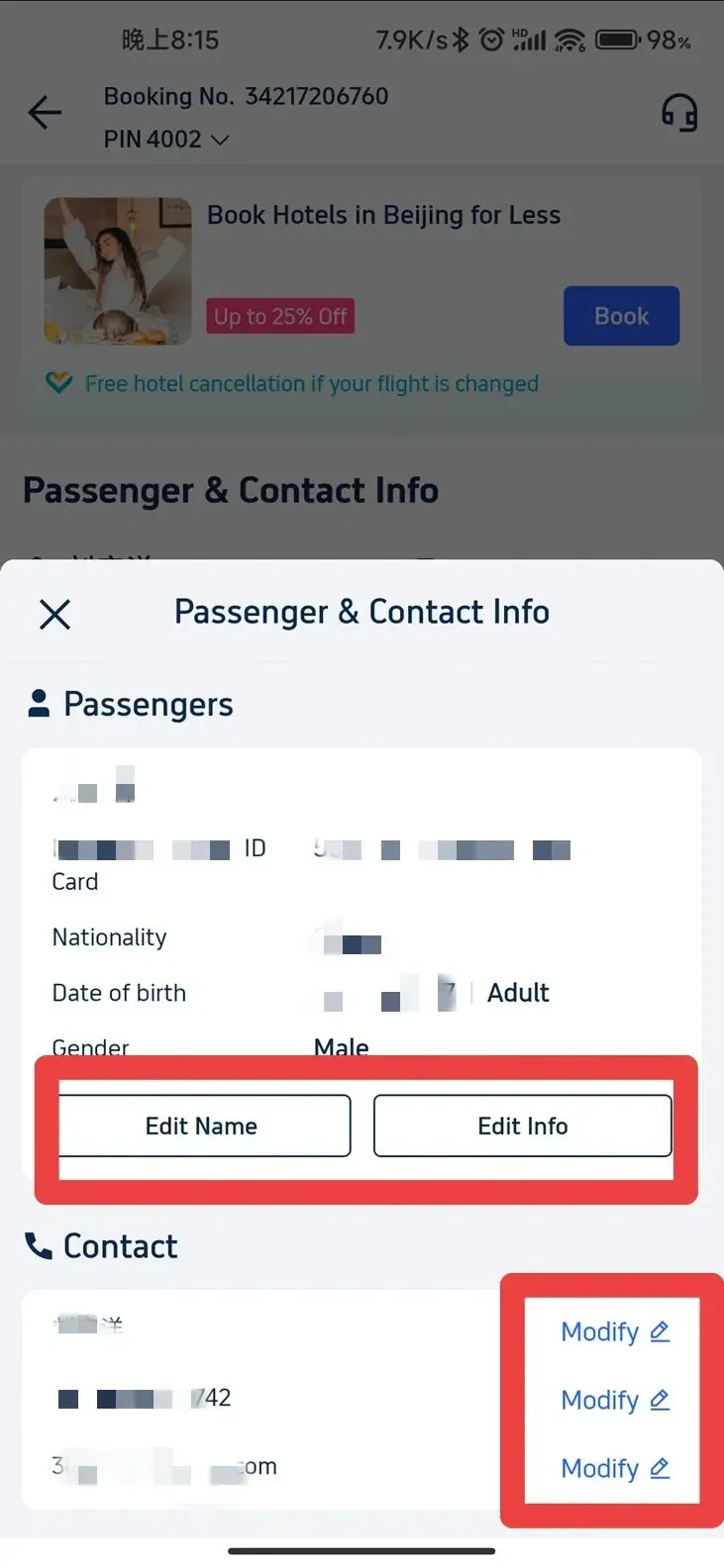
Passport Change Step 5: Submit Your Changes
Once you see the page as shown below, you have successfully updated your info. Your flight booking should now turn into the correct passport details. Enjoy your easy travel on Trip.com!
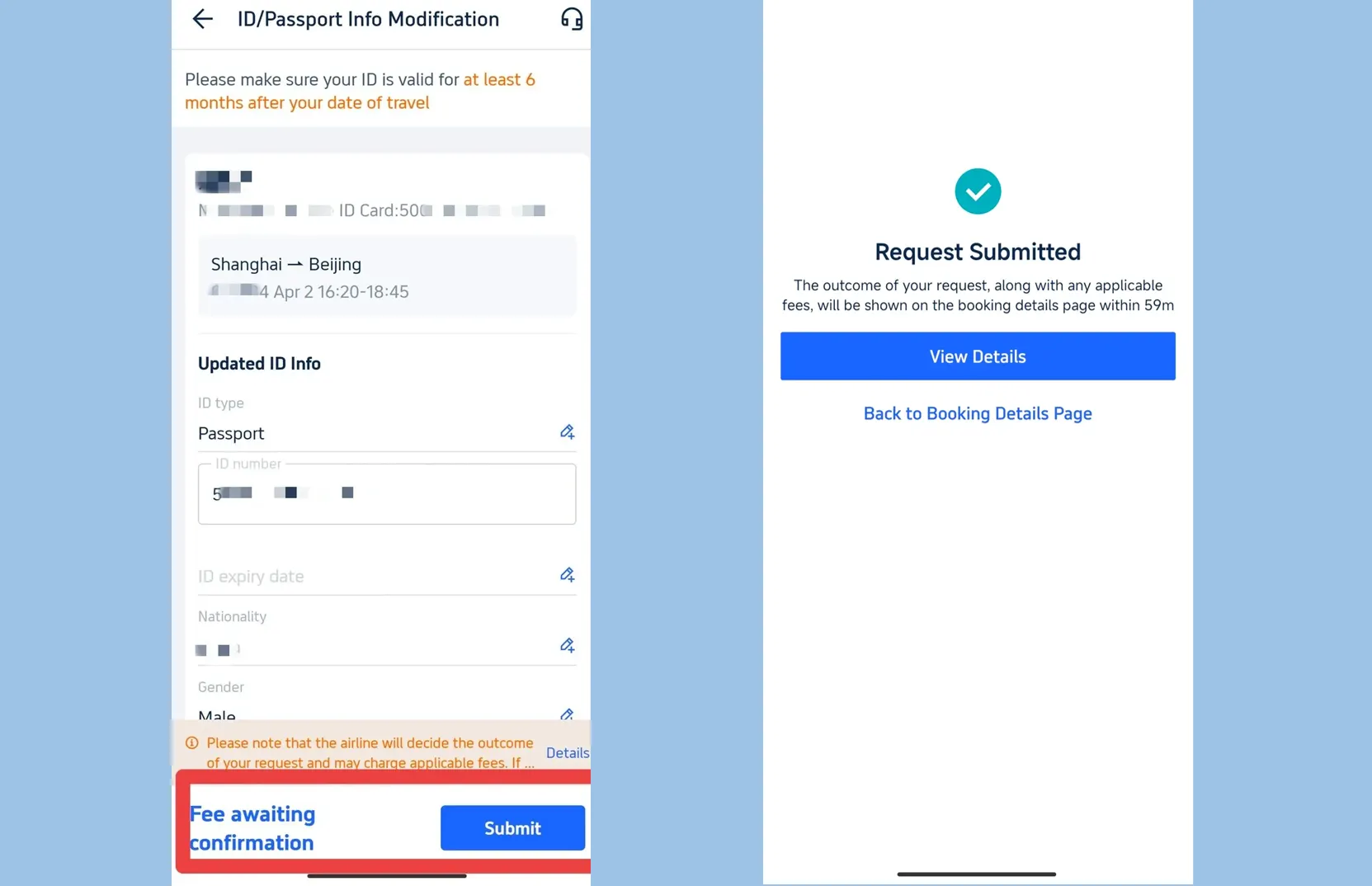
Do Airlines Charge a Fee for Changing Passport Info on Trip.com?
Airlines vary widely in their fee structures for changing passport information. Some airlines may not charge if the change takes place before the flight departs, perhaps within a few weeks of the booking date. However, as the departure date approaches, the cost may start to rise. For instance, low-cost airlines might charge a fixed fee of around $50 to $100 for any change in passport number or name. Full-service airlines may have a more complex charging system, with charges ranging from $30 to $200 depending on the fare class of your ticket.
Trip.com itself doesn’t set name - change fees—airlines decide costs based on ticket type, departure time, and their policies.
Passport Change Fees range
- Low-cost airlines: ~$30–$150 (e.g., AirAsia, Ryanair)
- Full-service airlines: $50–$300+ (e.g., Emirates, Lufthansa)
- Last-minute changes (within 24–48h of departure): Often higher, sometimes up to $500
Passport Change Key Rules
- The time before departure: Changing the ticket before the flight (usually within 24-48 hours) may result in a higher cost.
- Ticket type: Compared with flexible ticket prices, non-refundable or discounted tickets usually have higher change fees.
- Policies of airlines: Some airlines are relatively lenient, while others have strict charging standards.
It needs to be emphasized again that Trip.com does not charge itself for this service. All expenses are determined by the airline. Be sure to check the airline's policies on Trip.com or contact their customer service for the exact cost details.
How to Update Passport Number on Trip.com
Use this quick form to update your passport number on the Trip.com app (the most commonly used method).
Step | Action | Details |
|---|---|---|
1 | Open & Log In | Launch the Trip.com app → Tap “Account” → Log in to your account. |
2 | Find Your Booking | Go to “Upcoming” → Select the flight needing a passport update. |
3 | Access Passenger Info | Tap “Flight Status” → Find “Passenger & Contact Info”. |
4 | Edit Passport Number | Click “View & Edit” → Update the passport number field. |
5 | Submit Changes | Double - check details → Tap “Submit” to save. |
Key Notes (Avoid Issues!)
- Airline Rules Apply: Depending on the airline's policies, there may be fees or restrictions (for example, last-minute changes).
- Accuracy Matters: Ensure that the new passport number exactly matches your documents to avoid registration problems.
- Applicable airline rules: According to the airline's policies, there may be fees or restrictions (for example, last-minute changes).
- Accuracy issue: Ensure that the new passport number exactly matches your documents to avoid registration problems.
- Are you stuck? Get help: If edits fail, use “Help & Support” in the app to contact Trip.com or the airline directly (recommended).
How Long Does It Take for Trip.com to Update Passport/Name Changes?
After submitting a change to your passport number or name through the Trip.com app, it usually takes a few minutes (if the change is small) to several hours for the update to be reflected in your booking. However, in some cases (for instance, if the airline requires manual review), it may take up to 24 hours. Once the changes are approved, you will receive a confirmation notification in the application. If you do not see an update within 24 hours, please check the "Coming Soon" section again or contact Trip.com for support status.
Key Timelines to Note:
- Immediate response: Most simple changes (for example, correcting typos in passport numbers) are handled immediately.
- 1-24 hours: Changes involving name adjustments or those of airlines with stricter review policies.
- Possible delays: If submitted before departure (within 24 hours) or during peak travel hours.
What Are the Common Reasons for Rejected Passport/Name Changes on Trip.com?
Changes to passport numbers or names are often rejected due to airline rules. Common reasons include:
- Submit changes too close to takeoff (many airlines stop editing 24 to 48 hours before takeoff).
- The name change does not match the ID/ passport (for example, spelling mistake, missing middle name).
- Some strict airlines may refuse or restrict reservations (for example, non-refundable/non-changeable tickets, group reservations).
[8% Off] Global Hotel Recommendations
FAQs about Trip.com Name/Passport Change
Can I Transfer My Trip.com Flight Booking to Another Person?
Transferring a flight booking from one person to another is generally not straightforward and is highly dependent on airline policies. Most airlines have strict rules regarding the transfer of tickets. Some low - cost carriers and certain airlines with more flexible policies might allow name changes or transfers, but this often comes with significant fees. Additionally, they may require both the original and new passengers to provide identification and may have restrictions on the type of tickets (e.g., non - refundable tickets might be non - transferable).Can I Change Passport Information on Trip.com for a Group Booking?
Changing passport information for a group booking on Trip.com can be more complex than for an individual booking. Most airlines have specific procedures for group bookings, and these often require more coordination. Some airlines may allow you to change passport details for group bookings, but it's likely that all changes will need to be made at once, rather than one by one. However, keep in mind that airlines may have restrictions. For instance, they might only permit changes within a certain time frame from the booking date or before a cutoff date, which could be weeks before the flight. There could also be fees associated with these changes, similar to or sometimes higher than individual booking change fees.Can I use my loyalty points on Trip.com to cover the cost of changing passport information?
As of now, Trip.com's loyalty program is mainly designed for benefits like free upgrades on airport transfers or discounts on future bookings. There is no standard option to use loyalty points to cover the cost of changing passport information. This is because these charges are set by the airlines, and Trip.com does not have the authority to apply loyalty points towards airline - imposed fees. However, it's always a good idea to check the Trip.com loyalty program terms regularly as they may introduce new features in the future.My passport has expired, and I got a new one. How do I update this on Trip.com?
First, open the Trip.com app, log in, and navigate to the "Account" section. Click on "Upcoming" to find your flight booking. Select the specific flight, then go to "Flight Status". Under "Passenger & Contact Info", click "View & Edit". Replace the old passport number with the new one. Make sure to double - check all the details as incorrect information could lead to issues at the airport. Airlines usually require the correct passport number for security and identification purposes, so it's crucial to update this as soon as you get your new passport.What if the airline rejects my name change?
Common if: Name mismatch with ID, change too close to departure, or ticket is non - changeable. Contact airline directly to appeal (provide proof if legal change).

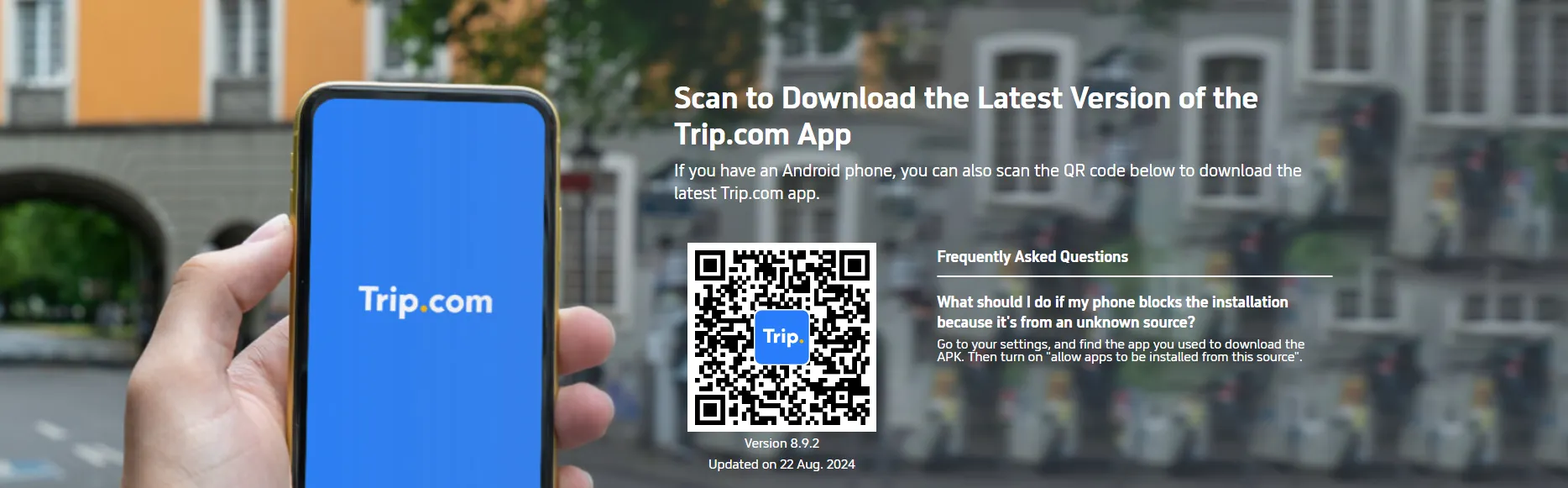






 1426 booked
1426 booked